

OK – you've gotten your photographs converted to digital
image files, so they are safe and secure... But – some
of those old photos have notes on the back – names, dates,
places, and other very important information that gives the pictures
context. How can you preserve that information as a part of
your digital record, so that it is not lost to posterity?
The good news is that this is a very easy thing to do:
First, open the directory where your pictures are stored:
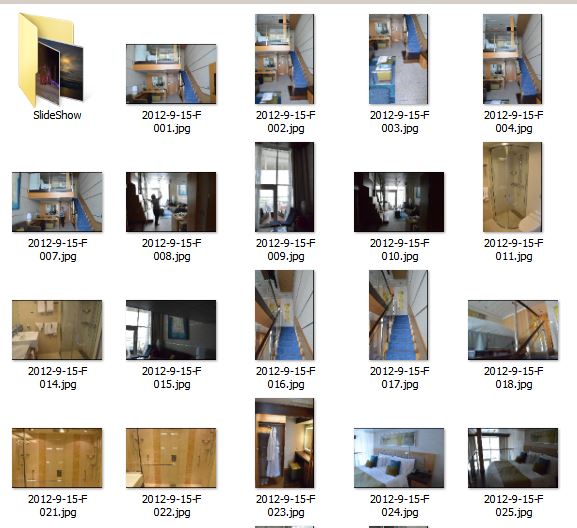
This view shows part of a directory with the “Large Icons”
view mode selected, but you can use any directory display mode you
wish. To change the directory view mode, place your cursor in an
area of the directory away from any files, and [Right-Click]. Move
the Cursor over “View”, and move the Cursor to
the right to bring up the “View” sub-menu:
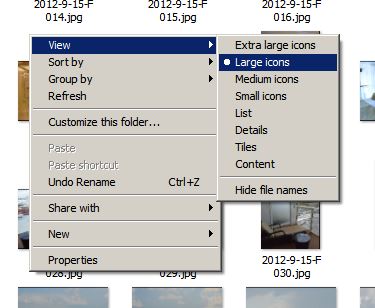
You can also set the view mode for the directory by going to the
top left corner of the directory window and selecting the “View”
button from the [Files - Edit - View - Tools - Help]
buttons. That will bring up a menu with several different and very
useful categories, including the display mode:
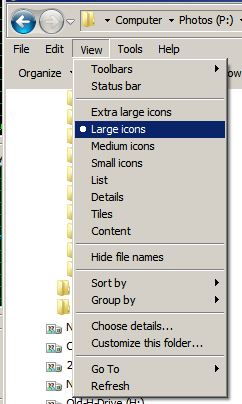
Now that you have set up your directory view, you can begin to
add notes to your image files.
Begin by placing your cursor over an image you want to add notes
to, and [Right-Click] This will bring up a menu, with the
“Properties” selection at the bottom:
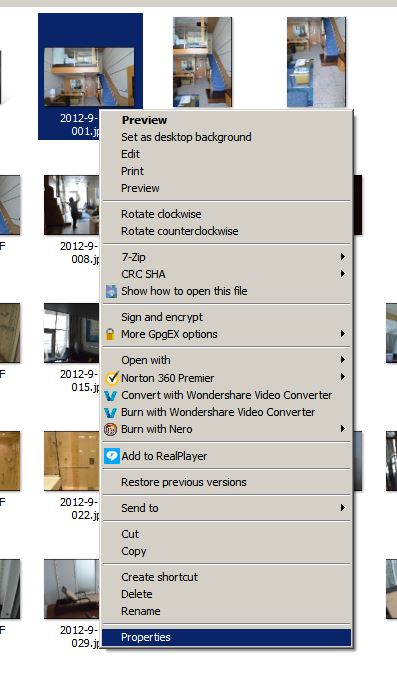
[Left-click] on “Properties”; this will open
the “Properties” panel:
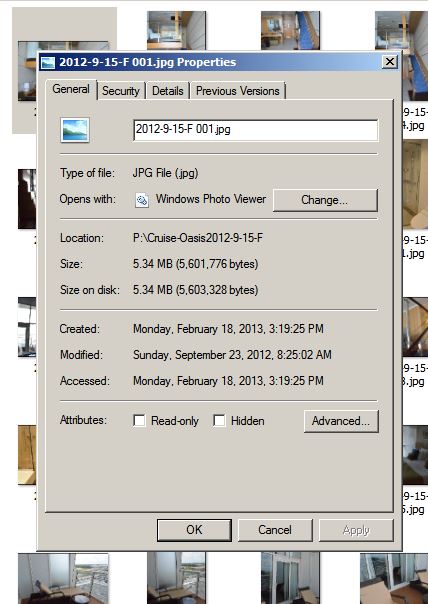
Now, select the third tab at the top of the window: "Details":
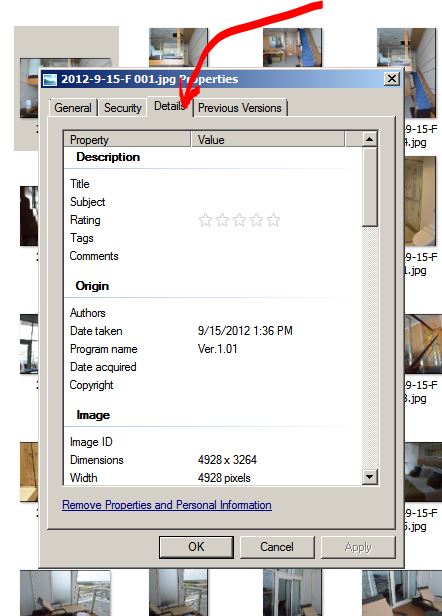
This is the place where you can record all the relevant
information about your photo. As you move your cursor down the
right half of the panel (in the open space to the right of center)
you will have different options that appear.
You can add a Title:
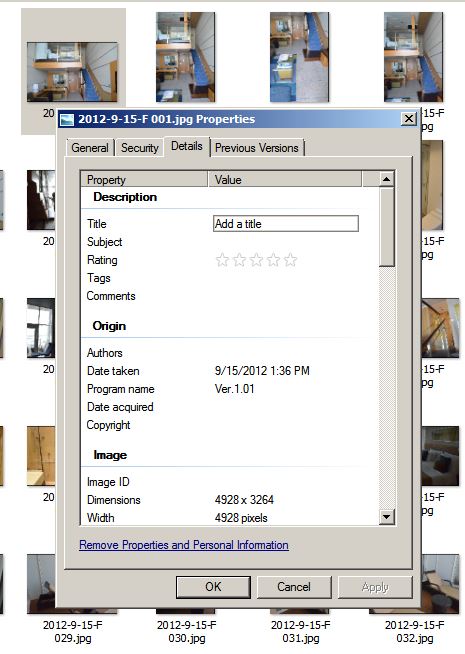
You can add a Subject:
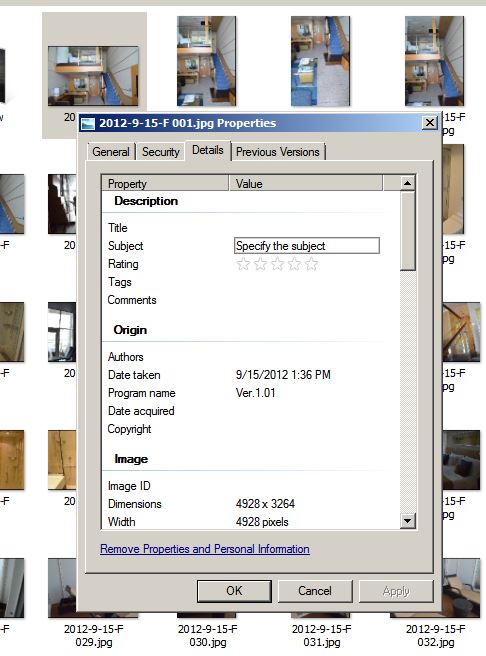
You can give the picture a Rating:
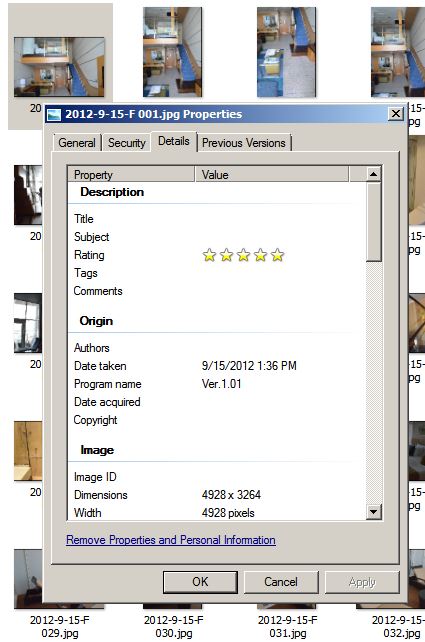
You can add different Tags:
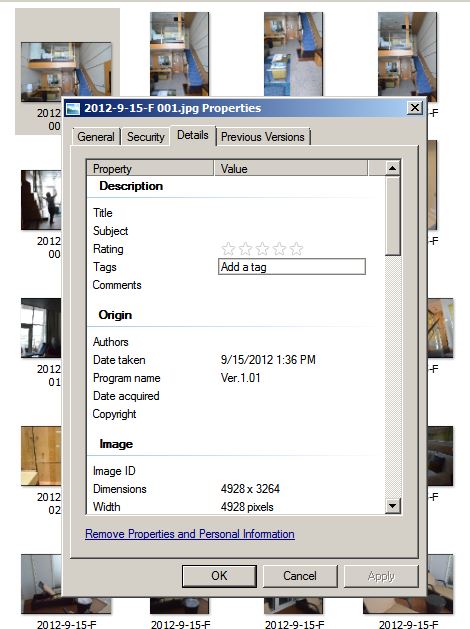
And, last but not least, you can add text notes. Just
place your cursor to the right of the “Comments” line
and a text window will appear:
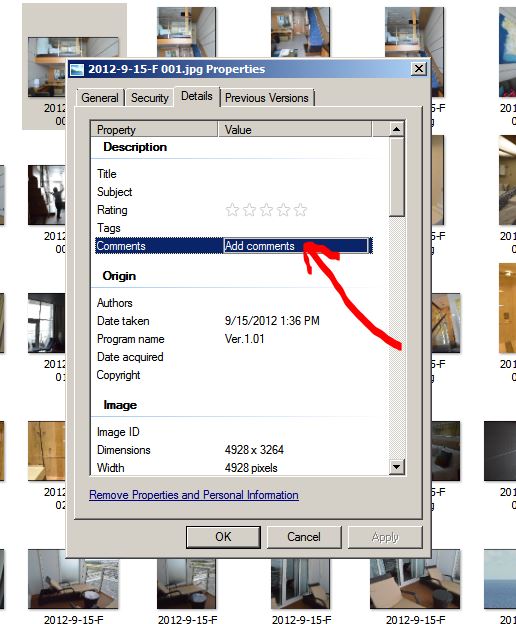
Then, [Left-Click] in that “Add Comments”
window and begin to add your notes:
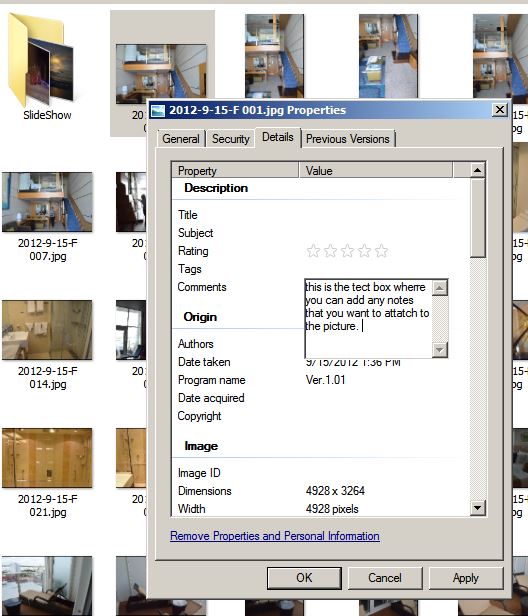
One thing to be aware of here is that once you start typing in
the box, when you hit [Return] it will close the text window
(just click in it again to re-open it). Just keep typing –
the text will “wrap” and continue down the space until
you have entered everything you want to include. There are many
other data items that are included in this “Details”
window, such as camera metadata, time and date of creation, etc.,
much of which you can add, or modify as needed. Now, you can
complete your digital photo archive!
